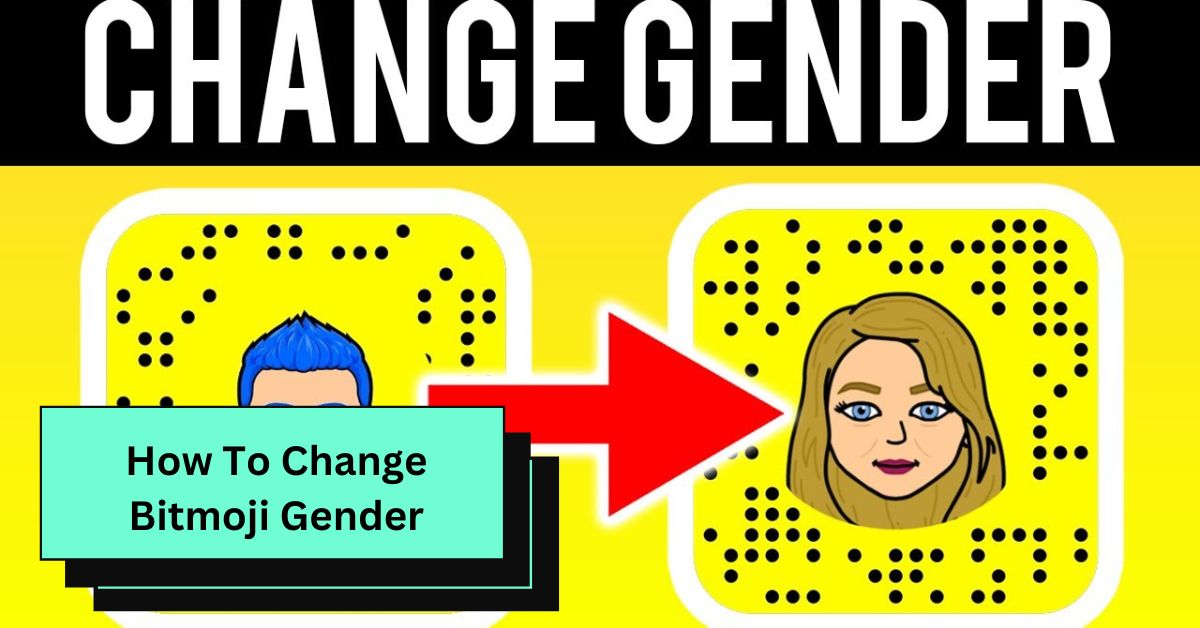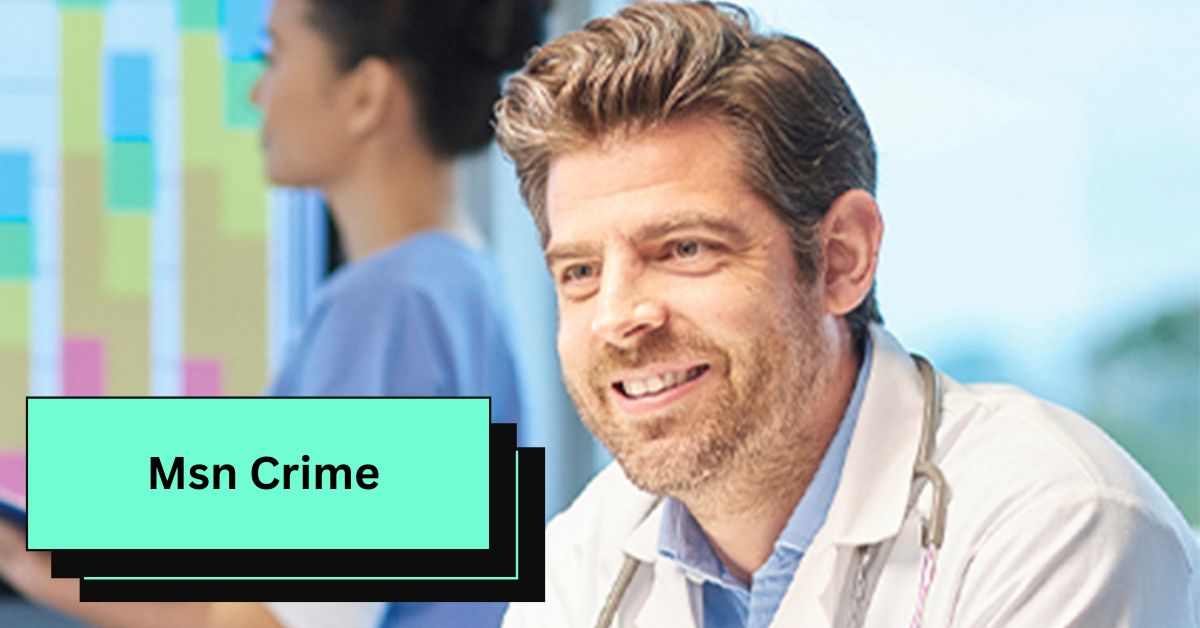Changing your Bitmoji gender on Snapchat is possible if you’ve mistakenly selected the wrong gender or if you have a specific reason for wanting to make the adjustment.
This article provides a comprehensive guide on how to change your Bitmoji gender on Snapchat. Bitmojis offer a fun way to create a personalized avatar with various customizable features.
In this guide, you’ll find step-by-step instructions on how to modify your Bitmoji gender both on Snapchat and the Bitmoji app.
What is a Bitmoji?
Bitmoji serves as your personalized emoji, enabling you to craft a customizable cartoon avatar that represents you on various social media platforms, including Snapchat. Think of Bitmoji as an animated depiction that closely mirrors your appearance.
Originally introduced by Bitstrips and later acquired by Snap Inc., Bitmoji has evolved into a widely recognized representation on Snapchat. Additionally, Bitmoji has seamlessly integrated with other social media platforms like Facebook, WhatsApp, and iMessage.
How To Change Bitmoji Gender On Snapchat:
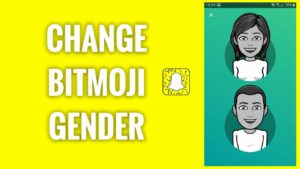
If you’ve made the decision to change your Bitmoji gender on Snapchat or are simply curious about the process, rest assured it is indeed possible. To change your Bitmoji gender, follow these steps:
- Open the Snapchat app on your phone.
- Tap on your Snapchat Bitmoji icon.
- Tap on Settings, represented by the gear icon in the top right corner of the screen.
- Scroll down and select Bitmoji, located under the notification settings.
- Tap on “Unlink My Bitmoji” and confirm by tapping “Remove” to unlink your current Bitmoji avatar.
- After successfully unlinking, create a new Bitmoji avatar by tapping “Create My Avatar.”
- Choose the new gender you want to use on Snapchat.
- Redesign your avatar from scratch as per your preferences.
- Tap “Save” once you’ve finished choosing your new preferences.
- Select an outfit for your Bitmoji avatar and tap “Save.”
- Go to your profile dashboard to modify your background, poses, and selfie.
Keep in mind that unlinking your Bitmoji will permanently delete custom modifications, including fashion items in “My Wardrobe.”
If you decide to revert to the original Bitmoji gender, you’ll need to redesign your avatar from scratch. If you prefer not to use the default Snapchat Bitmoji avatar, you must redesign the avatar, outfit, poses, background, and selfie accordingly.
How to Change Bitmoji Avatar on Snapchat:
Return to your Snapchat account and access the account dashboard by tapping the Bitmoji icon. On your profile dashboard, tap your Bitmoji avatar. Swipe up and select “Edit Avatar.” Now, choose the avatar you wish to use, then tap “Save.”
How to Change Bitmoji Poses and Background on Snapchat:
Launch Snapchat, then tap the Bitmoji icon to access the account dashboard. On your profile dashboard, tap your Bitmoji avatar. Swipe up and choose “Poses & Background.”
Select your desired background and pose, then tap “Save.” Note that access to backgrounds for your Snapchat Bitmoji profile is restricted for free Snapchat users; to unlock all available backgrounds, you need to subscribe to Snapchat+.
How to change Bitmoji outfit on Snapchat:
Click on your Bitmoji icon, then tap the Bitmoji avatar displayed on your profile. Swipe upwards and select “Change outfit.”
Browse through the available Bitmoji fashion options and pick your desired outfit. If you wish to alter the color of your outfit, tap the color palette icon and make your selection. Finally, click “Save.”
How to change Bitmoji selfie on Snapchat:
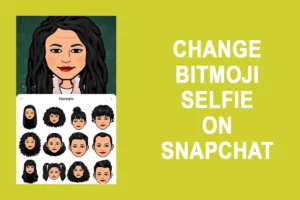
Open Snapchat, click on the Bitmoji icon, then select your Bitmoji avatar located on your profile dashboard. Swipe upwards and choose “Change Selfie.” Pick a selfie from your gallery and tap “Done.”
During the editing process of your Bitmoji avatar, explore various add-ons and accessories to customize your avatar’s appearance until it resembles your desired look.
Top Bitmoji Features on Snapchat:
Additional features and preferences within Snapchat Bitmoji allow you to tailor and customize your preferred avatar.
1. Bitmoji Deluxe:
Bitmoji Deluxe offers enhanced customization options for creating more realistic avatars. Users can access a variety of customizable tools, including:
- Different hairstyles, hair colors, and treatments
- Facial hair and corresponding hair colors
- Pairs of earrings for both right and left ears
- Facial piercings
- Various types of glasses
- Makeup kits
- Skin tone, body type, and other personalized features exclusive to Bitmoji Deluxe.
How To Change Bitmoji Gender On The Bitmoji App:

To change Bitmoji’s gender on the Bitmoji app, the only option is to reset the Bitmoji avatar. Follow these steps:
- Open the Bitmoji app.
- Tap on settings, indicated by the gear icon in the top right corner of the screen.
- Select “My Data.”
- Tap “Reset Avatar.”
- Confirm by tapping “OK” to reset the avatar and initiate the creation of a new one from scratch.
This process allows you to create a new avatar that closely resembles you. During the avatar creation, the Bitmoji app will prompt you to take a selfie to enhance the resemblance between yourself and your Bitmoji avatar.
1. Bitmoji Classic and Bitstrips:
Bitmoji Classic and Bitstrips represent two of the earliest Bitmoji styles, offering fewer customization options. Although Bitstrips and the classic styles were discontinued in 2023, users who had enabled them before the removal can still utilize these styles.
For those seeking a more cartoonish and customizable Bitmoji avatar, Bitmoji Classic remains a viable choice.
It’s important to note that, currently, users utilizing Bitmoji Classic and Bitstrips styles won’t be able to recover them if they choose to reset their avatars.
FAQ’s
1. Is it possible to change my Bitmoji gender without unlinking it?
No, changing your Snapchat Bitmoji gender requires unlinking the existing one. Before altering the gender, you must unlink the current Bitmoji to create a new one with a different gender.
2. Can I switch my Bitmoji gender back to the original?
Certainly, you can revert your Bitmoji gender to the original at any time. To do so, unlink the current gender and create a new Bitmoji with the original gender.
3. Is it feasible to change the gender on the Bitmoji App?
Yes, you can change the gender on the Bitmoji app; however, you must reset the current avatar to effect the gender change on Bitmoji.
Note: Resetting your Bitmoji avatar results in the loss of all custom modifications made to your avatar.
4. Can I use Bitmoji without Snapchat?
Yes, you can use Bitmoji independently without Snapchat, but you’ll need to sign up with your email address if you don’t have a Snapchat account.
Conclusion
If you wish to alter your Bitmoji gender on Snapchat, you have the flexibility to do so at any time by following the steps outlined in this article.
Moreover, you can easily revert to the original Bitmoji gender by creating a new Bitmoji with the initial gender. Simply unlink the existing Bitmoji and select the original gender during the creation of the new Bitmoji.
Feel free to edit various aspects of your Bitmoji, including the avatar, background, poses, outfits, selfies, and incorporate additional custom modifications to suit your preferences.
Read: